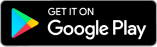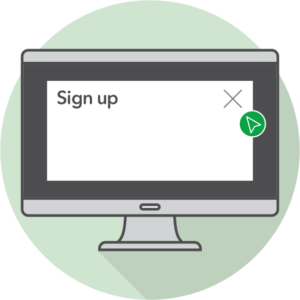Sign-up to myAPS
Updated: 13/10/2023To sign up for this service, you need to be an APS customer. Prepare both your mobile/token and laptop/desktop computer to sign up for myAPS.
| ⚠️ Be cautious of people who try to obtain your bank details to defraud you of your money. 👉 Click here to learn more on how to protect yourself |
Go to apsbank.com.mt on your laptop/desktop computer and click Personal in the top right-hand corner.
| For enhanced security, once the sign up is complete limited access to myAPS will be initially provided. |
Step 2
Enter the details as requested. Click Next.
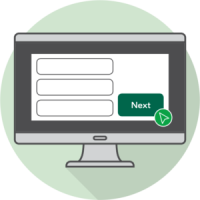
Step 3
A Secure Code is received via SMS on your mobile.
Enter the Secure Code on your desktop. Never share this code with anyone.
Click Next.
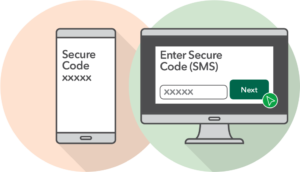
Step 4
Create a Username. Your username must include at least 8 letters and/or numbers and no special characters.
Click Next.

Step 5
For the next step ensure you have your mobile app or physical token handy.
Select Mobile App or Physical Token and click Next.
OPTION 1
Activate using mobile app
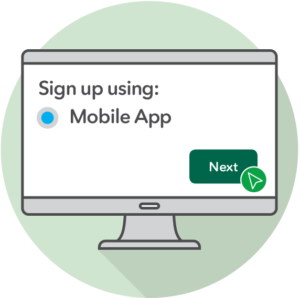
Step 6 – mobile app
A CRONTO image (a square containing small coloured dots) will appear on your desktop.
Go to myAPS app on your mobile. Tap Token followed by Activate Device.
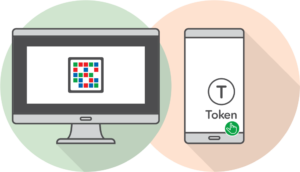
Step 7 – mobile app
Tap Allow, followed by Allow to proceed
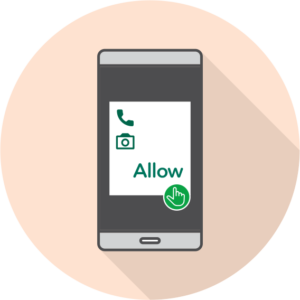
Step 8 – mobile app
With your mobile scan the CRONTO image on your desktop
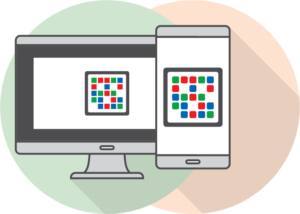
Step 9 – mobile app
Set a four digit PIN. Re-enter PIN, tap Activate.
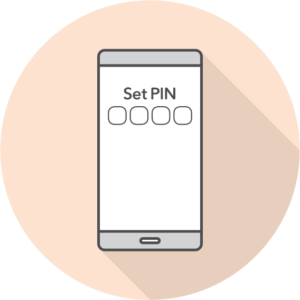
Step 10 – mobile app
On your desktop close the Sign Up window.
| You are now signed up to myAPS with limited access. For full functionality, you can either call our Contact Centre daily at (+356) 2122 6644 between 08:00 and 21:00, or await our call. |
OPTION 2
Activate using physical token
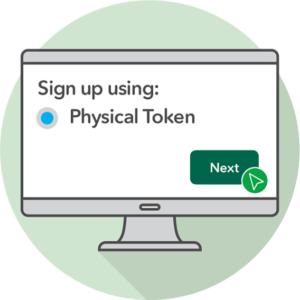
Step 6 – physical token
A CRONTO image (a square containing small coloured dots) will appear on your desktop.
Switch on the physical token and scan the CRONTO image.
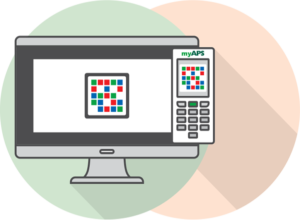
Step 7 – physical token
Set a four digit PIN for this token, followed by OK.
Re-enter PIN followed by OK.
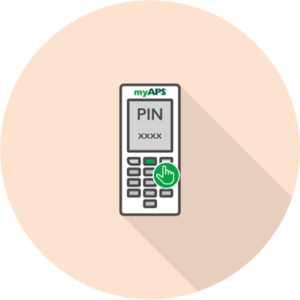
Step 8 – physical token
When the PIN is successfully set, an 11-digit number will appear on your token. Input this number on your desktop.
Press Done on your token. Press Next on your desktop.
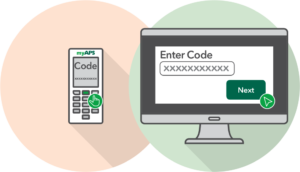
Step 9 – physical token
A second CRONTO image will appear on your desktop. Press Yes on your token, followed by Continue.
Scan the second CRONTO image.
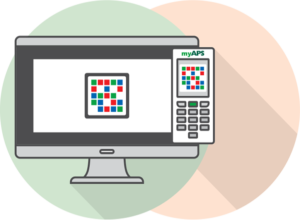
Step 10 – physical token
On your token, press Done followed by Continue.
| You are now signed up to myAPS with limited access. For full functionality, you can either call our Contact Centre daily at (+356) 2122 6644 between 08:00 and 21:00, or await our call. |