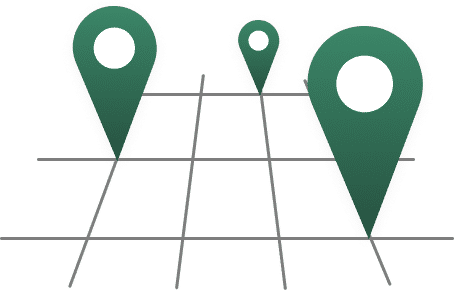FAQs
A new process has been set to make your online purchases safer and more secure. This is part of a regulatory requirement known as Strong Customer Authentication (SCA). With SCA, an additional step has been added to the process of purchasing goods or services online.
You will now be asked to insert a personal password, followed with the one-time code (received via SMS). This password is set by yourself using myAPS internet and mobile banking. Click here for a simple guide on how to set your password using the app or here to view the guide to set your password via desktop.
The card password can only be set via myAPS internet and mobile banking. If you have not yet signed up for this service, click here for guidance.
The card password is to be used only when effecting online payments using your APS cards. This will not impact other card payment methods.
You must first input your card password, followed by the secure code (received via SMS) in the next authentication screen.
Your card password must meet a number of requirements to be confirmed. The password must:
- Be 8-15 characters long
- Include a mix of upper and lower case letters
- Include at least 1 number
- Not include special characters or symbols
You just need to wait for 15 minutes and the card will be automatically unblocked. During this 15-minute timeframe, your card password cannot be changed.
If you’ve already set your card password but would like to change it for any reason, you can do so in the same way the password was set up. Need help? Click here for a simple guide on how to set your password using the app or here to view the guide to set your password via desktop.
Our Contact Centre agents cannot change your card password, nor ask you for this password. This is personal and should never be shared with anyone.
3D Secure (3DS) helps increase the overall security level of your online payments. This process has now been further enhanced with the introduction of the Strong Customer Authentication (SCA). SCA is a new regulatory requirement designed to make your online payments safer and even more secure.
3D Secure (3DS) helps increase the overall security level of your online payments. This process has now been further enhanced with the introduction of the Strong Customer Authentication (SCA).
Yes, you can open a joint account by sending a secure message on myAPS or visiting your nearest branch with the other interested individual.
To open a joint account, both individuals need to send a secure message through myAPS or visit your nearest branch with the other interested individual.
When an account is not used you will be charged a fee of €20 per annum, as this is considered to be a dormant account. To avoid this charge you need to carry out a withdrawal transaction at least once a year or close the account.
A debit interest rate will be charged on the amount due.
You could update your details in one of the following ways:
- Update your address via the Settings icon in myAPS desktop
- Send a secure message via myAPS
- Visit your nearest branch
You could update your address in one of the following ways:
- Update your address via the Settings icon in myAPS desktop
- Send a secure message via myAPS
- Visit your nearest branch
Please call our Contact Centre on (+356) 2122 6644 to assist you and investigate further. If the transaction is fraudulent our agent will stop your card/s linked to this account.
Apple Pay works with your APS Debit and Credit Cards.
The current limit restrictions on debit and credit cards will apply. No additional limits on cards added to Apple Wallet have been introduced.
Yes, you can add as many cards as you want. If you want the same card on two different devices, you will need to add the card to each Apple Wallet of the devices separately.
Yes, you can view the last 10 transactions made using Apple Pay on your Apple Wallet. You can also view these under Transaction history and on your statements available on myAPS.
You can use Apple Pay in most countries, as long as the retailer accepts contactless payments. Look for the contactless payment symbol and Apple Pay Acceptance mark at checkout to see if the store accepts mobile payments.
- Open the Settings app
- Select Wallet and Apple Pay
- Select Default Card
- Change setting as required
- Open the Wallet app
- Touch and hold the APS Card that you want to set as your default card
- Drag the card in front of your other cards
- On your iPhone, open the Apple Watch app
- In the My Watch tab, tap Wallet & Apple Pay
- Under Transaction Defaults, tap Default Card
- Tap your APS Card to set it as your default card
Report your card as lost or stolen by calling our Contact Centre on (+356) 2122 6644. Once you receive your new card, include it in your Apple Wallet and start using it.
Call our Contact Centre on (+356) 2122 6644 for assistance.
When you change your device, you will need to add your card to Apple Wallet on your new device. Be sure to remove your card from your Apple Wallet if you no longer use or sell your device.
- Select the relevant card in your Apple Wallet
- Tap Remove payment method at the bottom of the screen
- Open the Apple Watch app or iPad Settings or Mac’s system preferences. Make sure your device is close to your phone.
- Select Wallet & Apple Pay.
- Select New credit or debit card.
- Scan your card with your camera or enter the card details manually.
- Add your card's three-digit security code. Select a method for the Bank to verify your identity. You will have the option to receive the code via SMS. Enter the verification code.
- Your card is now added to Apple Pay.
APS Check-in is a customer information review that the Bank is currently undertaking to ensure that all information held on our customers is up-to-date and accurate.
The Bank will need to determine what action to take if the review is not completed. Your accounts will probably be restricted or blocked as a result. For further information call our dedicated APS Check-in line on 2560 3111.
This review is necessary as it is a regulatory requirement. It also helps us in protecting your hard-earned money from fraud, whilst ensuring timely and effective communication from the Bank.
We typically finance up to 70% of the capital investment being undertaken, depending on your affordability, with the 30% balance to be forked by yourself up-front from your savings.
We consider various factors about your business when setting your interest rate. Hence, the actual rate we offer you could vary, depending on the particular circumstances of your case. To find out more about the actual rate you could be offered, kindly book an appointment at one of our branches.
The maximum loan duration may vary, depending on the useful economic life of the asset to be financed.
Yes, you can open a business account by calling our Contact Centre on (+356) 2122 6644 or visiting your nearest branch.
You need to go to the branch where your accounts are held where you will be requested to fill in an application to add the new payee.
A card dispute is when a cardholder questions the validity of a transaction that appears in the card account. Cardholders may dispute transactions for various reasons such as fraudulent transactions, undelivered / defective merchandise, incorrect transaction amount or duplicated / unauthorised transactions.
Your dispute application will be processed once the form is correctly completed, signed and supporting evidence required included. It is important to note that your claim may not always be eligible for a dispute.
We will work to help resolve this claim as quickly as possible however, it may take more than 30 days to complete the investigation. This allows for the time taken by the merchant to respond and/or whether the merchant challenges the dispute.
You will be kept informed on the status of your dispute and the outcome will be communicated in writing.
You can dispute most transactions within 120 days from the date of transaction. However, for fraudulent transactions you can submit your claim within 13 months from transaction date. It is always advisable to contact us as soon as possible.
Yes, you may cancel the dispute anytime during the process. This can be done by sending a secure message via the myAPS Message Hub (selecting Card Dispute Form as the message topic) or contacting our Contact Centre. Charges as per the Tariff of Charges may still apply.
We'll use all possible avenues to retrieve your funds however, disputes may be challenged by the merchant or ruled against the cardholder. If the card dispute is lost, we will provide the reasons for this in writing, together with any evidence available.
Click here to download the card dispute. Complete the form and submit it in one of the following ways:
- As an attachment to a myAPS secure message (selecting the ‘Dispute Card Form’ as the Topic)
- Visiting your nearest branch
- By post on the following address - APS Bank plc, Cards Services Unit, Tower Street, Swatar, BKR4012
Charges as per the Bank’s Tariff of Charges may apply. Click here for more information.
As the first step, you are required to try and resolve the dispute directly with the merchant. If after several attempts the dispute is not resolved, proceed with submitting the card dispute form here.
As part of MIFID II compliance, investment firms are required to provide customers with detailed statements outlining the costs, charges and other relevant information associated with their investment services.
MIFID II, or the Markets in Financial Instruments Directive II, is a European Union regulation that aims to enhance investor protection and transparency in financial markets.
You will receive the statement annually, providing you with a summary of the costs incurred during the previous calendar year.
The statement will include details on the total costs related to your investments. These are categorised as Product Costs, Service Costs and Third-Party Payments.
Product Costs typically refer to the charges and expenses associated with the financial products or instruments in which the customer has invested. Certain investment products, namely investment funds incur a cost for them to be managed. These include:
- Annual management fee which is charged by the Fund Management Company for the services it offers in managing the fund.
- On-going costs related to the management of funds comprising of: Custody fees, Legal fees and Trading fees.
- Performance fees which are based on the fund’s performance and often triggered if certain benchmarks are met.
Service Costs refer to the charges or fees associated with the provision of investment services. These costs include fees for executing trades, such as Brokerage Fees and Transaction Costs, as well as Safe custody fees for foreign holdings.
Third-Party Payment Costs include trailer fees and inducements received by APS Bank, as service provider, from third-party investment providers such as Fund Management Companies.
This section of the statement aims to give investors a comprehensive view of the overall impact of the costs and charges on their investment returns. It shows the return on investments before and after the aggregate deduction of costs. This return is also reflected as a percentage on the average value of assets under management for the calendar year.
It is advisable to review the statement and if you have any questions or concerns, please call our Contact Centre on (+356) 2122 6644 (Mon to Sun, 08:00 to 21:00) or visit one of our branches.
A credit card can be used to pay for goods and services. This is different from a debit card as you will be borrowing the money being spent. You will then need to pay a minimum amount monthly or the balance in full. When the minimum amount is not paid, you will be charged interest and late payment fees.
The classic credit card limit is €4,000 and the gold card limit is up to €10,000.
No, card PIN cannot be changed nor printed. You check your PIN any time via the myAPS app.
- Log in to myAPS app
- Tap on the menu in the top left
- Tap on Credit Cards
- Select Pay Card
- Select account
- Enter Value Amount
- Enter Payment Reference
- Select Confirm
- Tap Yes
- Enter your myAPS PIN
- Tap Confirm
- Log in to the myAPS app
- Tap on the menu in the top left
- Tap on Credit Cards
- Select Credit Card Overview
- Select the credit card you would like to (un)freeze
- Tap on the 3 dots icon in the top right
- Select Freeze Card or Unfreeze Card as required
- Confirm selection
To activate your credit card, you need to use the myAPS app and follow these steps:
- Log in to the myAPS app
- Tap on the menu in the top left
- Tap on Credit Cards
- Select Credit Card Overview
- Select the credit card you would like to activate
- Tap Activate Card
- Tap Close
No. You can still open a claim if travelling costs are not paid for with your gold card.
Yes, they are covered.
The trip duration covered by the travel insurance is up to 45 days.
Your account address.
Both classic and gold credit cards come with a cashback scheme. Classic card holders will earn 0.01c for every €10, whilst gold card holders will earn 0.02c with every €10.
All cashback earned will show on your credit card e-statement and will be instantly added to your account.
The purchase protection insurance covers you for accidental loss, theft, or damage to retail anywhere in the world. This is available on both the classic and gold credit cards, and is provided by Atlas Insurance.
Travel insurance provides cover for your travels. Such as, trip cancellation or abandonment charges, emergency medical assistance, lost or stolen baggage and / or passport, personal accident, and personal liability.
This is available with the gold credit card only and provided by Atlas Insurance. More information is available on the travel insurance product information document here.
Vehicle excess insurance covers the standard rental vehicle excess paid or the vehicle repairing costs incurred during a trip in case of an accident or theft. This is available with the gold credit card only and provided by Atlas Insurance.
Life insurance covers any outstanding balance on the gold credit card in the unfortunate event of death of the cardholder. This is available with the gold card only and provided by IVALife.
Please reach out to Atlas Insurance who will guide you on making a claim.
Telephone - (+356) 2343 5381
Purchase protection insurance claims - apspurchaseclaims@atlas.com.mt
Travel insurance claims - apstravelclaims@atlas.com.mt
No premium needs to be paid to the Bank.
Yes, you can. Please contact Atlas Insurance on (+356) 2343 5381 for guidance.
Yes, for every claim made, you will have to pay an excess charge to Atlas Insurance PCC Limited based upon the insurance type. Please refer to detailed policy terms available here.
No, you cannot. This is a free benefit for you as the premium is covered by the Bank.
With the purchase protection insurance, cover starts as soon as you start using your credit card. The cover will automatically end when your APS account is terminated.
As to the travel insurance, the trip cancellation cover starts from the date your trip is booked or when your gold credit card is issued (whichever comes later, but not later than 1 year from the trip booking date). The rest of the cover is activated during the trip. The cover will automatically end when your APS account is terminated.
Atlas should be notified as soon as possible, and not later than 30 days, from the incident date. Click here for more information.
Your credit card will automatically block after 3 consecutive incorrect attempts and refresh at midnight on the same day, to start reusing.
If your credit card is captured in an APS ATM, this will be mailed back to you. If you called to stop your card, this will be discarded.
If your credit card is captured in any other ATM, you must stop the card and order a replacement card. Other banks will shred your card as per VISA rules.
Call our Contact Centre on (+356) 2122 6644.
The following fees, tariffs, and minimum payment apply for both the classic and gold credit cards.
- No annual fee
- Interest rate at 7.5% i.e. 5.25% over the Bank’s Base Rate
- Minimum payment for at 5% of the debit balance of €15 whichever is the highest
Your credit card payment will be automatically withdrawn from the account you chose (service account) when ordering your credit card. You need to ensure there is enough money in that account by 08:00, at least one working day before the due date mentioned in your credit card statement or myAPS. If there is not enough money in the account by then, the automatic direct debit payment will not go through. You can manually pay the credit card through myAPS up until the due date to avoid a late payment fee.
The automatic direct debit payment amount will be either 5% of your credit card balance or €15, whichever is higher. If a merchant provides you with a credit voucher or refund, it will lower your credit card balance. However, this does not count towards the minimum payment, and cannot be considered a deposit.
24 days after statement date.
Yes, charges are the following:
- APS ATMs withdrawals - charge is of 0.30% of the withdrawn amount (minimum €0.30).
- Other local and international ATMs withdrawals - a fixed €3 charge along with the 0.30% of the payment amount.
All cash withdrawals from APS ATMs are free and you can benefit from 4 free withdrawals a month from all other local bank's ATMs. The rest of the withdrawals come at a charge. Please refer to the Tariff of Charges here.
No, new debit cards are free of charge.
You will receive your new debit card soon. Kindly be advised that your card number and pin will remain the same. Should you not receive your new card, contact our Contact Centre on (+356) 2122 6644 or visit your nearest branch.
You can order a new debit card from myAPS internet banking (desktop).
Lost cards need to be urgently blocked. To do so call our Contact Centre 24/7 on (+356) 2122 6644.
If your debit card has been retained at an ATM, call our Contact Centre on (+356) 2122 6644. If your card was retained at a non-APS ATM, we will cancel your card and re-issue a new one.
You can request a new PIN in 1 of the following ways:
- Order it via myAPS desktop
- Send a secure message through the myAPS Message Hub
- Call our Contact Centre on (+356) 2122 6644
Call our Contact Centre on (+356) 2122 6644 and our agents will guide you on this.
Yes, our Contact Centre is backed up by a third party Contact Centre between 21:00 and 08:00, from Monday to Sunday. This is situated in Serbia, thus you need to submit your request in English.
Unfortunately, this feature is not available yet.
To change the colour of your debit card, you will need to stop your current card, and re-order a new one at a charge of €5.
When using the myAPS app:
- Log in to the myAPS app
- Choose the account you would like to view the statement of
- Tap on the three dots in the top right corner
- Tap on Statements
- Tap on the statement to view
- Login to myAPS desktop
- Open the side menu on the left
- Select Statements
- Choose Accounts Select the account you would like to view the statement of
- Input the date range of the statements you would like to view
- Click on Search
- Click on statement to view
-
When using myAPS via desktop:
Both contain the same information. The difference is that e-statements are readily available through myAPS at no cost, while paper statements are delivered by mail.
E-statements are issued based on the statement frequency chosen for each account. You can amend your statement frequency by sending a myAPS secure message or visiting one of our branches.
You can download and print e-statements through myAPS, eliminating the need to receive paper copies. If you would still like to request a paper statement, you can do so by sending a myAPS secure message, calling our Contact Centre on (+356) 2122 6644 (Mon to Sun, 08:00 to 21:00) or visiting one of our branches.
For the first few months, the Bank will not be charging for paper statements requested alongside e-statements. A charge will be introduced in the future, and we will inform you before the charge comes into effect. However, we are confident that you will find our e-statements convenient and encourage you to give them a try before requesting any paper copies.
Yes, you can request a paper statement for a specific past period. You can download and print an e-statement through myAPS. If you would still like to receive paper statements, you can request this at a charge by sending a myAPS secure message, calling our Contact Centre on (+356) 2122 6644 (Mon to Sun, 08:00 to 21:00) or visiting one of our branches.
Paper statements will be issued at no charge to account holders who are not registered for myAPS internet banking. Any other account holders who are registered for myAPS can access their statements online.
You will receive an SMS when your latest e-statement is ready for viewing. An SMS will be sent to the registered mobile number for that account.
Business accounts will receive complimentary paper statements if the organisation is not registered to myAPS Business. For companies with myAPS registered members, statements can be viewed online, downloaded, and printed. It is important that at least one user registered to myAPS has the rights to view all accounts. If you would like to check or amend your organisation’s online access rights, you can do so by calling our Contact Centre on (+356) 2122 6644 (Mon to Sun, 08:00 to 21:00) or reaching out to your Relationship Manager.
No, e-statements are free of charge.
Please send a myAPS secure message or call our Contact Centre on (+356) 2122 6644 (Mon to Sun, 08:00 to 21:00).
E-statements will be available for all accounts. A contract note will continue being issued for fixed term deposit accounts by mail or myAPS secure message (for accounts opened via myAPS).
If you decide to unregister from myAPS, you will need to call our Contact Centre at (+356) 2122 6644 or visit one of our branches to ensure that you start receiving your statements in paper format.
For the time being the Statement of Fees will continue being sent by mail and will not be available online. However, the Bank is continually exploring ways to enhance which services and information are accessibly digitally, so this may be possible in the future.
Any expression of displeasure that we receive from you is a complaint. This can include but is not limited to:
- complaints about products or services that did not meet your specific needs;
- sub-standard service we provided in managing your banking needs on a day-to-day basis; or
- any inappropriate interactions relating to the features, functions and practices of our products.
If at any point, you feel that our service was below par, let us know by any of the following methods. We encourage your feedback and you will not be charged for raising a complaint.
You can file a complaint by:
- Filling in our Feedback Form here. This form allows you to add attachments, in case you would like to add supporting documents to your complaint.
- Calling our Contact Centre on (+356) 2122 6644.
- Speaking to a representative in person at any one of our branches,
- Writing to - Voice of the Customer, APS Bank plc, APS Centre, Tower Street, Swatar, BKR 4012, Malta.
To help us resolve your complaint as quickly and effectively as possible, kindly provide us with the following information:
- Your name and surname
- Your ID card number or passport number
- Your email address
- A phone/mobile number and the best time to contact you
- A summary of your concern/s
- How you would like us to resolve the matter
- Any supporting documentation to help your case
Once we receive your complaint, we will send an acknowledgement by letter or email. You should receive this within 2 working days from receipt of your complaint. The acknowledgement will indicate the timeline by which the matter is intended to be resolved.
We will get in touch with you if we need to clarify anything with you during the course of our investigation. This will be carried out whenever possible via phone or email.
Understandably, some of our more complex complaints will take longer to resolve. If our investigation takes longer than 15 working days, we will issue a holding update, which will include a revised timescale for the final response. In this event, the final response should not exceed 35 business days in total.
We will get in touch if we need any clarification. Although, if you believe there is more information that could help us with our investigation, please send an email to the Voice of the Customer Unit at voc@apsbank.com.mt (including the complaint reference number, if you have already received an acknowledgement).
You can withdraw a complaint by notifying us of your wish to do so and the reason why you wish to withdraw the complaint. This can be either by email or post.
Yes, however, since we are unable to collect additional information when a complaint is made anonymously, we might not be able to take specific action to address the concern. This also implies that the complainant cannot receive a response. We will nonetheless take the complaint into consideration and, if it can, take action to resolve any issues that may be adversely affecting our customers.
We hope we will be able to resolve your concerns to your satisfaction. If after receiving the final response you remain dissatisfied, you have the option of contacting the Office of the Arbiter for Financial Services.
You can write to the Arbiter on the below address:
The Office of the Arbiter for Financial Services
First Floor
Pjazza San Kalcidonju
Floriana, Malta
FRN 153O
You may obtain further information about this independent body by accessing their website at financialarbiter.org.mt or emailing them on complaint.info@financiaIarbiter.org.mt
Click here to view the APS branch locations and opening hours.
You can order a cheque book via the myAPS mobile app or calling Contact Centre on (+356) 2122 6644.
You can call our Contact Centre on (+356) 2122 6644 to request an official bank statement, or visit your nearest branch. Bank statements are available for €3.
- Click here to download the loan drawdown request form
- Submit the form via a myAPS secure message or at your nearest branch
- Pay through your preferred method
- Submit accompanying documents
- Once request is submitted our Credit Operations Unit will acknowledge its receipt and notify you
We are committed to protecting your privacy and we strongly believe that you should be fully aware of the personal data that we process about you and how and why we do so. Click here to learn more.
Google Pay works with your APS Debit and Credit Cards.
Call our Contact Centre on (+356) 2122 6644 for assistance.
Report your card as lost or stolen by calling our Contact Centre on (+356) 2122 6644. Once you receive your new card, include it in your Google Wallet and start using it.
Select the relevant card in your Google Wallet and tap Remove payment method at the bottom of the screen.
When you change your device, you will need to add your card to Google Wallet on your new device.
Be sure to remove your card from your Google Wallet if you no longer use or sell your device.
- Open the Fitbit app on your phone. Make sure your Fitbit is nearby.
- Select Google Wallet, then New credit or debit card.
- Enter the card details manually.
- Add your card's three-digit security code. Select a method for your bank to verify your identity. You will have the option to receive the code via SMS. Enter the verification code.
- Your card is now added to Google Pay.
Yes, you can view the last 10 transactions made using Google Pay on your Google Wallet. You can also view these under Transaction history and on your statements available on myAPS.
You can use Google Pay in most countries, as long as the retailer accepts contactless payments. Look for the contactless payment symbol and Google Pay Acceptance mark at checkout to see if the store accepts mobile payments.
Yes, you can add as many cards as you want.
If you want the same card on two different devices, you will need to add the card to each Google Wallet of the devices separately.
APS Bank will refrain from applying any new constraints on tokenised transactions. The current limit restrictions on debit and credit cards will apply. No additional limits on cards added to Google Wallet have been introduced.
- Log on to the myAPS desktop or mobile app
- Click on Payments
- Click on Standing Orders
- You can now view your Standing Orders
- Log on to the myAPS desktop platform
- Click on Payments
- Click on Template Management
- You can now view all your existing templates
No, the physical tokens from the previous internet banking system cannot be used for the myAPS service. You need to get the new physical token by visiting your nearest branch.
This is probably due to the batteries. In that case, replace the existing batteries with a new set (AAA). If the physical token still doesn't work, take it to your nearest branch and our team will assist.
A secure message can be sent through the Message Hub, which can be accessed from both the desktop platform and mobile app. Just click on the envelope icon to log in to your Message Hub.
- Log on to the myAPS desktop platform or mobile app
- Click on the Message Hub (photo of the envelope) icon
- Send us a message and you can include an attachment too!
Yes, the Token on the myAPS app can still be used without an internet connection.
- Log on to the myAPS mobile app
- Tap the side menu from the top-left corner
- Your username is displayed at the bottom of the menu
You should deactivate the myAPS app when your mobile will no longer be in your possession.
Account history includes all the transactions made from that particular account. Payment history includes all payments made to and received from accounts which are not APS.
- Current account - Grey
- Deposit account - Blue
- Term deposit account - Yellow
- Loan account - Orange
- Off-Balance sheet account - Pink
Yes, you can open a Current Account, Savings Account, Online Account or a Term Deposit Account in a foreign currency. Joint accounts cannot be opened through internet banking. Before opening an account, please check the latest interest rates here.
- Become an APS customer
- Apply for the myAPS service by visiting your nearest branch
- Both your mobile or physical token, together with your laptop are required to complete the sign up
Search for 'myAPS' on Google Play (for Android devices) or Apple Store (for Apple devices) and click install. Once installation is completed, the myAPS app will be available on your mobile.
The myAPS mobile app is compatible with smartphones running an iOS or Android operating system with the current or one of the two major previous versions.
Yes, you can use myAPS without the mobile app. In replacement of the mobile app, you will require a physical token.
Available balance is the amount you may withdraw. Reserved funds is 'blocked' money which has been spent and will soon be deducted from your account.
When you encounter errors on myAPS, please call our Contact Centre on (+356) 2122 6644 quoting the error code displayed, and our agent will assist.
You can settle your bills via myAPS internet and mobile banking. Click here and watch the ‘how to’ video.
A physical token can be collected at any of our branches. The physical token comes with a yearly fee of €10 is applicable.
All cash withdrawals from APS ATMs are free and you can benefit from 4 free withdrawals a month from all other local bank's ATMs. The rest of the withdrawals come at a charge. Please refer to the Tariff of Charges here.
Please refer to the Tariff of Charges here.
Please refer to the Tariff of Charges here.
Please refer to the Tariff of Charges here.
No, no charges will apply.
No, new debit cards are free of charge.
Find your nearest branch
Get access to the map and discover our branches and ATMs.