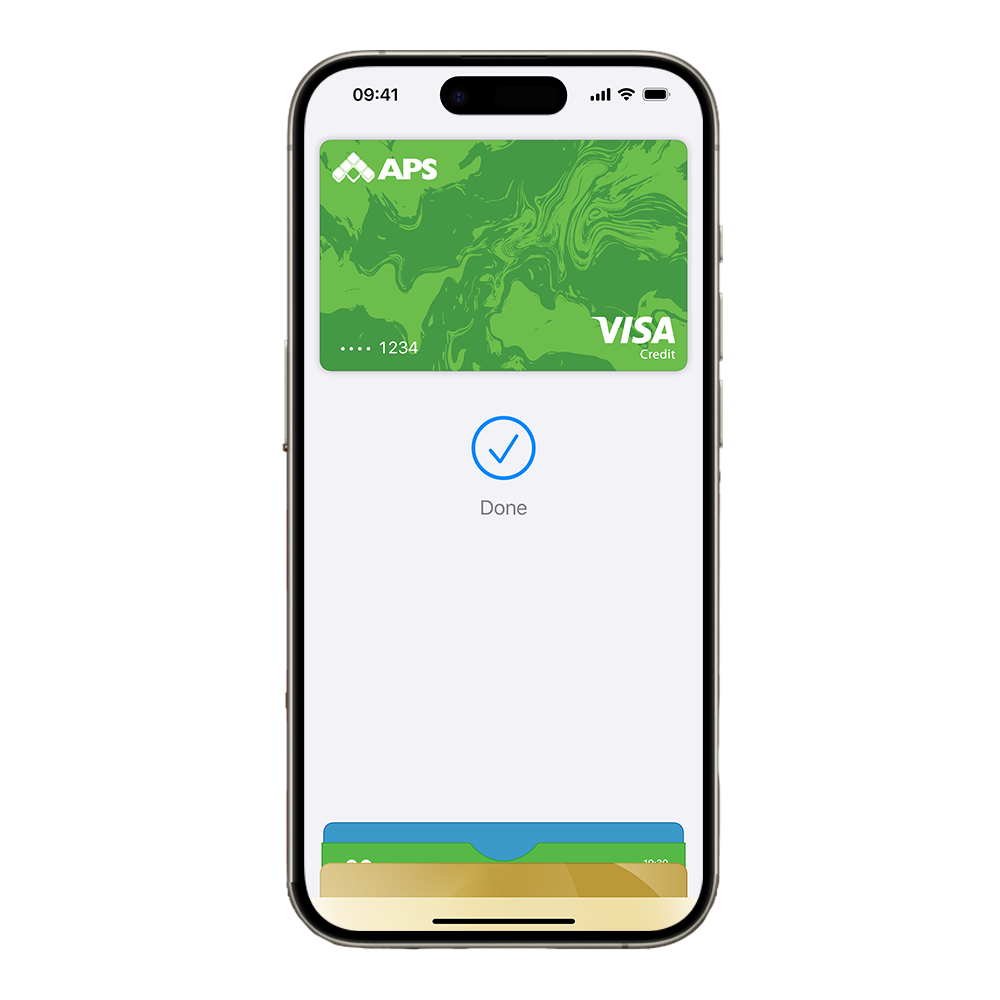
Your iPhone is now your wallet.
Apple Pay is an easy, secure and private way to pay. Now available on your Apple devices.

No wallet? No problem.
Feel free to leave your wallet at home. With Apple Pay, you can pay with your APS card straight from your iPhone or Apple Watch.
Extra security. Built right in.
Apple Pay uses the security features built into your Apple device — including Face ID and Touch ID — which are designed so only you can authorise payments.
Save time, check out faster.
With Apple Pay, information like your name and address automatically populate at checkout. Now paying is faster than ever.
Adding your APS card is easy
Open Apple Wallet on your iPhone and tap the plus sign (+) to get started. You also have the option to add your card to any paired Apple Watch.
Apple Pay, Apple Wallet and Apple Watch are trademarks of Apple Inc.
FREQUENTLY ASKED QUESTIONS
- Open the Settings app
- Select Wallet and Apple Pay
- Select Default Card
- Change setting as required
- Open the Wallet app
- Touch and hold the APS Card that you want to set as your default card
- Drag the card in front of your other cards
- On your iPhone, open the Apple Watch app
- In the My Watch tab, tap Wallet & Apple Pay
- Under Transaction Defaults, tap Default Card
- Tap your APS Card to set it as your default card
- Select the relevant card in your Apple Wallet
- Tap Remove payment method at the bottom of the screen
- Open the Apple Watch app or iPad Settings or Mac’s system preferences. Make sure your device is close to your phone.
- Select Wallet & Apple Pay.
- Select New credit or debit card.
- Scan your card with your camera or enter the card details manually.
- Add your card's three-digit security code. Select a method for the Bank to verify your identity. You will have the option to receive the code via SMS. Enter the verification code.
- Your card is now added to Apple Pay.
Approved and issued by APS Bank plc, APS Centre, Tower Street, B’Kara BKR 4012. APS Bank plc is regulated by the Malta Financial Services Authority as a Credit Institution under the Banking Act 1994 and to carry out Investment Services activities under the Investment Services Act 1994. Terms and conditions apply and are available on request.